The Explore default datasets have read-only access permissions for all explore users. When you create custom datasets, you can configure access permissions for your agents. After you add users to your Explore account, and define their role, you can choose which custom datasets they can view and change. This helps you secure your company information from unauthorized views or changes.
Setting editor permissions
If you are an admin or the account owner, you can set permissions for what your editors and other admins can access. Admins can edit permissions for all users, including themselves. Viewers do not have any additional permissions.
To set permissions for editors
- In Explore, click the Admin icon (
 ) on the left sidebar.
) on the left sidebar. - On the admin page, click the Editor authorizations icon.
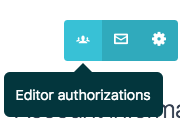
- Click the Editor authorizations drop-down menu above your list of custom datasets. The default datasets are not shown in the list.
- On the Dataset authorizations page, choose the editor you want to set permissions for.
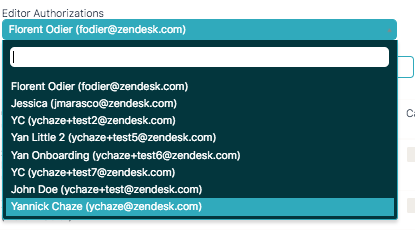 Note: Only users that have previously accessed the Explore instance are shown in the list.
Note: Only users that have previously accessed the Explore instance are shown in the list. - Check the boxes next to the permission settings you want to apply for the different datasets.

Choose from:
- Can view: The editor can see the dataset and the queries created from the dataset (view-only).
- Can save queries: The editor can create, update, and delete queries created from the dataset.
- Can edit: The editor can create calculated elements and edit element data structure within a dataset.
- Can edit datasets: The editor can rename datasets and select a different datasets.
Or choose Select all.
- When you are finished, navigate away from the page. Changes are saved automatically.

Comments
0 comments
Please sign in to leave a comment.